Introduction:
Microsoft® Visio® stands out among similar applications because of its unique ability to draw a wide variety of diagrams, flowcharts, workflows, and organization structures—anything that can be represented by shapes connected by lines. Most importantly, these shapes can be rearranged and with corresponding lines remaining intact. Visio has improved over the years as features common among Microsoft® Office applications have been added. Today, Visio is well integrated with other members of the Office family as well as Microsoft’s cloud-based services. This greatly enriches the sharing and publishing of Visio drawings. In Microsoft Visio – Part 1, you learned the basic skills needed to create and modify various Visio drawings. In Microsoft Visio – Part 2, you will learn about more advanced features—making you a more efficient and effective Visio user.
Objectives:
Design advanced plans and diagrams. Enhance the look of drawings. Create shapes, stencils, and templates. Connect drawings to external data. Leverage development tools. Share drawings.
Course Outline:
1 – Designing Advanced Plans and Diagrams
- Topic A: Build Advanced Plans
- Topic B: Build Advanced Diagrams
2 – Enhancing the Look of Drawings
- Topic A: Use 3-D Shapes
- Topic B: Work with Shape Styles
- Topic C: Define Shape Styles
- Topic D: Apply Backgrounds, Borders, and Titles
3 – Creating Custom Shapes, Stencils, and Templates
- Topic A: Create Simple Custom Shapes
- Topic B: Create Custom Stencils
- Topic C: Create Custom Templates
4 – Connecting Drawings to External Data
- Topic A: Make an Organization Chart from an Excel Spreadsheet
- Topic B: Generate a PivotDiagram from an Excel Spreadsheet
- Topic C: Create a Gantt Chart from a Project File
- Topic D: Create a Timeline from a Project File
- Topic E: Connect a Map to an Access Database
5 – Leveraging Development Tools
- Topic A: Create Macros
- Topic B: Modify ShapeSheets
- Topic C: Build Advanced Shapes
6 – Sharing Drawings
- Topic A: Save and Share Drawings with OneDrive
- Topic B: Review Drawings
- Topic C: Insert Drawings into Other Office Files
- Topic D: Export Drawings
- Topic E: Print Drawings
Enroll in this course
$535.24

 Abee, Alcomdale, Alpen, Athabasca, Atmore, Beamer, Bon Accord, Bondiss, Boyle, Busby, Calahoo, Calling Lake, Carbondale, Cardiff, Chisolm, Clyde, Colinton, Coronado, County of Athabasca, County of Thorhild, Dapp, Duagh, Egremont, Ellscott, Fawcett, Flatbush, Gibbons, Grassland, Halasa, Hondo, Island Lake, Island Lake South, Jarvie, Kerensky, Lamoureux, Lancaster Park, Larkspur, Legal, Sturgeon County, Westlock County, Meanook, Mearns, Mewatha Beach, Morinville, Namao, Nesto, Newbrook, Opal, Perryvale, Pibroch, Pickardville, Pine Sands, Radway, Red Water, Riviere Qui Barre, Rochester, Smith, South Baptiste, Sunset Beach, Tawatinaw, Thorhild, Villeneuve, Vimy, Westlock, Whispering Hills, White Gull
Abee, Alcomdale, Alpen, Athabasca, Atmore, Beamer, Bon Accord, Bondiss, Boyle, Busby, Calahoo, Calling Lake, Carbondale, Cardiff, Chisolm, Clyde, Colinton, Coronado, County of Athabasca, County of Thorhild, Dapp, Duagh, Egremont, Ellscott, Fawcett, Flatbush, Gibbons, Grassland, Halasa, Hondo, Island Lake, Island Lake South, Jarvie, Kerensky, Lamoureux, Lancaster Park, Larkspur, Legal, Sturgeon County, Westlock County, Meanook, Mearns, Mewatha Beach, Morinville, Namao, Nesto, Newbrook, Opal, Perryvale, Pibroch, Pickardville, Pine Sands, Radway, Red Water, Riviere Qui Barre, Rochester, Smith, South Baptiste, Sunset Beach, Tawatinaw, Thorhild, Villeneuve, Vimy, Westlock, Whispering Hills, White Gull